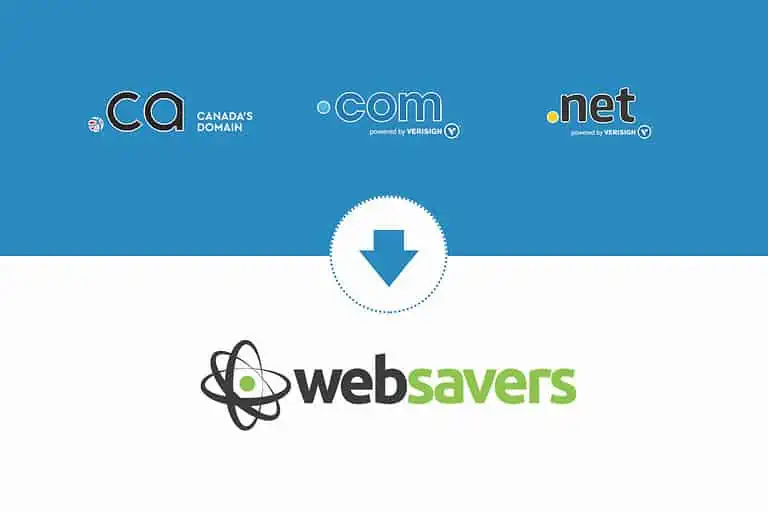Already have a domain name registered somewhere else? Not a problem. The following guide will help you to transfer your domain to Websavers!
If you would prefer to leave your domain registered with your current registrar, all you need to do is specify “I already own this domain” during your web hosting order. However, if you would rather experience the benefit of having all of your web services managed in one convenient location, transfer your domain to us too! Here’s how.
If your registrar does not provide you with any one of these options or you are unsure of how to proceed with this, please get in touch today; we can take care of your domain name transfer and move your website for you! See our SiteMigrator info for more details.
Transfer Preparation
To ensure a successful domain transfer, you will need to unlock your domain, ensure you have access to the admin contact email address, disable privacy, and obtain your EPP/Auth-Info Transfer code.
These steps all must be completed at your current registrar. With any luck they will provide all of these options within their panel as self-serve options. If they do not, unfortunately you will need to ask them to complete the steps for you.
1. Unlock Your Domain
The first step to transfer your domain is to ensure your domain name isn’t locked; a lock will immediately prevent the domain from being transferred. Please disable any options referring to locking or preventing transfer of the domain.
If your domain is a .ca, then it is fine if your registrar says it cannot unlock the domain, but be sure to try.
2. Ensure you have access to the admin or registrant email
Look for any information pertaining to the admin contact or, in the case of .ca’s, the registrant for the domain. It’s best to ensure all of the contact details are up to date before you transfer your domain, although the email address is the most important part.
After you initiate the transfer process, an email will be sent to the admin (or registrant) contact for the domain that requests approval for the transfer. If you do not have access to this email address then the transfer will not complete successfully as you will not be able to approve the transfer.
If you have access to the email address listed for the registrant or admin contact for the domain, do not change the contact information. Changing any of the contact information will lock the domain for 60 days, preventing it from being transferred anywhere. If you do not have access to the listed email address, you must update the information and wait the 60 days before you can complete the transfer.
3. Disable Private Registration
Private registrations (also known as ID Protection) are great for hiding that you’re the owner of your domain from prying eyes, however it also commonly prevents our transfer authorization emails from reaching you. Unfortunately that makes the transfer likely to fail. While you *can* leave it enabled, it may delay or block the transfer, and so to ensure a smooth transfer we recommend disabling any privacy options you see with your current registrar before beginning the transfer of your domain registration. You will be able to re-enable privacy at no charge once the domain has been transferred to Websavers.
4. Disable DNSSEC / Remove the DS Record
DNSSec is a protocol that’s designed to prevent unexpected changes to your DNS records from being successful. This means that either changing your name servers or transferring the domain (or both) may not actually take effect globally if DNSSEC is enabled.
If your registrar supports DNSSEC and you see an option to disable it, do so now. You will need to disable DNSSEC at your current registrar (or if not such option is provided, remove any records of type DS) in order to successfully transfer your domain name.
Note: not all registrars support DNSSEC and many of those who do, do not enable it by default, so if you do not see the option to disable DNSSEC in your registrar’s control panel and you do not see any records of type DS, then it is safe to ignore this step.
5. Retrieve Your EPP Transfer Key or Code
When proceeding with your transfer order, you will be asked for a transfer key. Look for an option like: EPP Transfer Key or Code, Authorization Code, Auth-Info, Domain Authorization, or anything similar to this. Some registrars will show you the code in their panel, while most will require that the code be emailed to the admin or registrant contact.
Check our knowledgebase article for specific instructions on retrieving your EPP transfer code from a few of the most common registrars.
Once you have unlocked your domain, set the admin email contact to your address, disabled privacy, and retrieved the EPP transfer code as described above, your domain will be ready for transfer!
The Transfer Process
If any of the above was not completed successfully prior to starting your transfer, the transfer will be stalled and our Client Centre will provide you with the latest status so you can correct anything that needs correcting.
The actual transfer begins by sending an authorization email to the admin or registrant email address listed in the WHOIS info for the domain. Be sure to check your email and follow the directions within the message to approve the transfer! It is typically a very quick one or two step verification, like click a link and choose “I approve”.
We then have to wait for the old registrar to release the domain. The registrar will release the domain in one of three ways:
- They’ll send you an email to approve the release (yes a second email). You’ll need to follow the directions within to submit approval. Takes 1-2 hours.
- They’ll provide you with an option in their control panel to approve the transfer. Takes 5-10 minutes. Tip for GoDaddy: see here to learn how to approve the transfer out.
- They don’t do either of the above. In these instances you must wait 5-7 days for the transfer to timeout, thus automatically releasing it. Takes 5-7 days.
When the transfer completes successfully, you will receive an email notification confirming the success of the transfer.
Important: No changes are made to the configuration of your domain during the transfer, meaning the name servers will remain as they were and the domain will continue to point to the same place. If you had previously updated the name servers to point the domain to your hosting with us, then that setting will not change. If you have not previously updated the name servers and you’re ready to make that happen, here’s how to change your name servers.
About Websavers
Websavers provides web services like Canadian WordPress Hosting and VPS Hosting to customers all over the globe, from hometown Halifax, CA to Auckland, NZ.
If this article helped you, our web services surely will as well! We might just be the perfect fit for you.