How to create an image gallery in WordPress
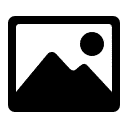
This guide will show you how to create a gallery of images and insert them into a page or post in WordPress 3.5+ using the built in Media Library utility.
To start, go to the existing post or page or choose Posts (or Pages) > Add New to create a new one. Click the Add Media button.
- Choose Create Gallery on the left
- If you’ve already uploaded photos, select them from the currently visible media library. Otherwise, in the drop down that says “Images” near the top of the page, select Uploaded to this Post to narrow down the images shown to only those that are associated with this post or page.
- Drag and drop images from your computer to the media pop-up to upload new ones.
- Click on each image you wish to add to the gallery so that there’s a check mark in the upper right corner. If you look at the bottom, you’ll see the number of images you’ve selected to add to the gallery along with their tiny thumbnails
- Once you’ve selected all the images you wish to have in the gallery, press the Create a New Gallery button in the lower right.
- Order the images as you like by dragging and dropping them
- Press the Blue “Insert Gallery” button. You will see a picture of a camera and photo behind it in the text editor — this represents the gallery.
- Choose Publish to save the changes and publish them on the site.
You can now press the View Post button at the top of the page to see what it looks like! Enjoy.
Posted in WordPress
About Websavers
Websavers provides web services like Canadian WordPress Hosting and VPS Hosting to customers all over the globe, from hometown Halifax, CA to Auckland, NZ.
If this article helped you, our web services surely will as well! We might just be the perfect fit for you.
